10 Essential Privacy Settings for Social Media Accounts
Social media has become a part of our everyday lives offering platforms for communication, sharing and networking. However as more personal information is shared online concerns about privacy have grown. It's essential to ensure the security and privacy of your social media accounts to safeguard your data from unauthorized access and potential misuse.
1.
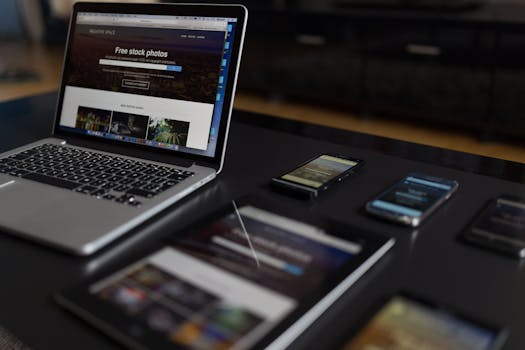
Adjusting Profile Visibility
One crucial step in securing your social media account is modifying your profile visibility settings. Many platforms provide options to limit who can view your profile to friends or connections rather than the general public. This helps control who can see your details and posts.
- Facebook; Visit Settings & Privacy > Privacy Checkup and set 'Who can see your posts?' to 'Friends.
- Instagram; Head to Settings > Privacy > Account. Activate 'Private Account'.
- Twitter; In Settings and privacy > Privacy and safety turn on 'Protect your Tweets.
Limiting visibility is a measure in ensuring that only trusted individuals can access your content.
2. Managing Friend Requests and Connections
Controlling who can send you friend requests or connection invitations can significantly lower the chances of interactions, with accounts or potential threats. Each social media platform offers settings to manage these aspects;
- On Facebook; Head to Settings & Privacy > Settings > Privacy. Look for 'How people find and contact you'. Adjust 'Who can send you friend requests?' accordingly.
- For LinkedIn; Go to Settings & Privacy > Visibility > Connections. Change the setting for 'Who can see your connections?'
- On Instagram; In the Privacy settings navigate to Interactions. Adjust the 'Messages option to control who can contact you.
Being mindful of these settings can help ensure a network of real life connections.
3. Monitoring Permissions for Third Party Apps
Linking third party apps to your social media profiles may expose data if not managed properly. Check and remove permissions for apps that are no longer used or trusted;
- For Facebook; Visit Settings & Privacy > Settings > Apps and Websites to view all connected apps. Remove any unnecessary ones.
- On Twitter; Access Settings and privacy > Security and account access > Apps and sessions.
- For Google accounts; Go to Security > Third party apps with account access.
This practice helps prevent apps from retaining access, to your personal information.
Using Two Factor Authentication (2FA)
Adding a layer of security two factor authentication requires a second form of verification along with your password. Setting up 2FA is simple on social media platforms;
| Platform | 2FA Setup Path |
|---|---|
| Settings & Privacy > Security and Login > Enable two factor authentication | |
| Settings > Security > Two Factor Authentication | |
| Settings and privacy > Security and account access > Security > Two factor authentication | |
| Settings & Privacy> Sign in & security> Set up two step verification |
This additional verification process significantly reduces the chances of access even if someone has your password.
Monitoring Activity Logs
Regularly checking activity logs can help you identify any unauthorized activities on your accounts. Here's how you can monitor these logs on platforms;
- Facebook; Go to Settings & Privacy> Activity Log.
- Instagram; Visit Settings> Security> Login Activity.
- Twitter; Check under Settings and privacy> Your Twitter data for account activity.
- LinkedIn; Navigate, to Settings & Privacy> Sign in & security> Account activity.
By adopting this practice you can swiftly spot activities and take appropriate measures promptly.
Managing Post Visibility and Tagging Preferences
Ensuring your posts are visible to the audience and controlling who can tag you in photos or posts is a key aspect of safeguarding your privacy;
- For Facebook; Navigate to Settings & Privacy >. Tagging to personalize who can post on your timeline and review tags before they are displayed.
- On Instagram; Access the option to manage tagged photos, under "Photos you're tagged in" by selecting the "Hide Photos" feature.
A robust set of privacy settings ensures that only trusted individuals have access to your content, reducing the risk of data misuse or exposure.
Implementing these essential privacy settings across various social media platforms provides a robust defense against potential security threats. By adjusting profile visibility, managing friend requests, reviewing app permissions, utilizing two-factor authentication, monitoring activity logs, and controlling post visibility, users can protect their personal information effectively.
Ultimately, staying informed about privacy options available on each platform is key. Regularly reviewing and updating these settings ensures that your online presence remains secure in an ever-changing digital landscape.